Today we are sharing an article which will tell you the best secret android tricks and hidden features of android phones.Different versions of android versions support different set of android tricks, so try all the following android tricks. I am not sure which will going to work on your handset.
1. Quick Contact Search:
Quickly search the contacts using the Phone Dial Pad . I
always find it bit difficult to scroll through the contacts and then search for a contact. The alternate way is to use the dial pad and type the numbers which have the letters on it.
Example: You want to search for “ John “ Open dial pad, type 564 and you will see all contacts which match with letter combination available on keys 564. In this case, it matched with John.Next select the contact and press the call button.
2. One Touch Direct Dial:
Usually the home screens are filled with apps and widgets. The home screen can also be filled with one touch dial shortcuts. You can keep the shortcuts of frequently calling numbers. Next time when you need to call, just tap the shortcut and the call is made.To add a direct dial, long press on a blank area of the home screen –> select shortcut ->select direct dial . Choose the contact from contacts. If the contact has multiple phonenumbers. make sure you select the right phone number.Alternately, you can use the same approach to add direct message and email shortcuts.
3. Sync Facebook Contacts:
I cannot imagine an android phone without the Facebook app. However many do not know that the contacts on your Facebook account can be synced with the phone contacts. You will be surprised to see many of your friends phone numbers on your phone without you asking them. Also,based on the brand of your phone, you will be able to seesome extra feature.Like in Xperia you have Time Space. To sync your Facebook contacts, open the Facebook app, go to settings , scroll to other settings and sync contact.You can select to Sync all or sync with existing contacts.
4. Scroll contacts-Secondary Scroll:
Lets say you have about 50
contacts with letter starting ‘J’.You scroll up to letter J in your contacts and then start looking into all 50 contacts to choose one. Did you know that there was a secondary scroll which will show the contacts by filtering with first two letters?
All you have to do is, once you reach the desired letter, swipe your finger to the left and then start scrolling down.
5. Take a Screen Shot:
Android has an option to take the screen shot of your phone screen at any point. You can take the screen shot of your home screen or when an app is opened or when a setting screen is opened or even while watching the video. All the
images taken in this page are using the screen capture
functionality.To take a screen shot, simply press the back button and press the center home button.The captured image will be saved into your gallery.
6. Open Recently Used Apps:
Android has an option to open recently used apps without having to look for those apps in that huge list.Simply long press the home button to get the recently used apps pop up window. Select the app which you need. Also you may have an option to open the task manager where you will be able kill the apps/services which are long running.
7. Fast Redial and Quick
Message:
Ever felt that it would have been nice to quickly redial the last number from the log without having to first select
the log entry and then press the call or message option.There is a way-
To call:Swipe the call log entry from left to right
To Message : Swipe the call log entry from right to left.
8. Google Search Quick
Launch:
You don’t like that Google search bar using the precious space on your home screen but still need an easy way of accessing it. No worries, long press the menu button of your phone and the Google search bar opens up.
9. Use Voice Recognition:
I am not a big fan of using the phone while driving having said that sometime we will end using the phone while driving.You may need to send a text message or make a phone call.Use the voice activation feature and be a safe driver.Press the Mic option available next to the Google search bar and speak.
10. Unlock android phones by face detection:
This is a cool android trick by which you can unlock your phone by using face
detection, In the jelly bean version, android provides a
way by which android phone can be unlock using face detection, to make this feature more secure, jelly bean version added another layer of protection in which android phone can be unlocked only when the face is matched as well as we have to blink eyes in order to unlock phone. Blinking eyes tells the android security system.that person is live and it’s not an illegal attempt of unlocking using a still image.
To activate this,
Go to Settings > Security >
Screen lock > Face unloc
k.
11. Hidden Codes:
This android trick comes
handy at the time of selling an android phone. Android phone can be formatted in two ways-
»Factory reset
»Hard reset
a)
Factory reset: In factory reset, your phone is being
formatted to factory level.
Means all the settings will go by default and all the
internal data will be deleted.
To factory reset a phone dial
*#*#7780#*#*.
b)
Hard reset: To hard reset a phone dial *
2767*3855#, this will delete all the data (including internal and External SD data) as well as settings of android phone.
Don’t try this code for testing purpose, until you are not sure. It will not ask for a confirmation.
There are some hidden secret codes which shows some interesting options and some useful information about the phone.Use the dial pad to type in the below codes:
*
#*#4636#*#* - Shows Phone
information, Battery
information, Battery
history, Usage statistics.
*
#*#8255#*#* - Show GTalk
service monitor
*
#*#1111#*#* - Service Mode
*
#*#232331#*#* - Bluetooth test
*
#*#3264#*#* - RAM Version
*
#*#0588#*#* - Proximity sensor test
*
#*#2664#*#* - Touch screen test
*#*#0842#*#* - Vibration test
12.Force reboot:
Many times android users face a problem of freezing of mobile phone, In case your android phone is frozen, you can reboot it using an android trick.
J
ust press Power Button+
Home Key + Volume up button simultaneously.
13. Reboot Android in safe mode:
As like computers, we can also reboot android phones in safe mode. The latest android jelly bean version provides an option to reboot in safe mode,if something goes wrong.To reboot your android in safe mode, follow the below given instructions.
*Long press the power button
*Long press on the power off
option.
Android phone will show a confirmation message about rebooting it in safe mode, if we reboot android phone in safe mode then all the 3rd party application will be disabled.These applications can again be enabled when we reboot our phone normally.This is a great android utility in case when, one of your 3rd party application is causing trouble for you and you want to hunt it.
14
.Move android apps to SD
card:
Its good idea to install android apps in SD card but what if you installed apps on your phone memory. Don’t worry android phones provide a way by which we can move our apps to SD card.To move apps to SD card follow these steps:
Go to settings > Application
settings > Manage
application > Select the
application, You will see the
option “Move to SD card
”.
15.Context menu in Android:
long press on the screen,will show you additional options for customizing android phones.This context menu is somewhat similar to the right click menu of most operating systems.
16.Android Version
Animation:
This is another cool android trick to play with your android phone.
To use this android trick, Go to settings > about phone > Tab repeatedly on ‘Android version’.
After sometime, the android version will be animated.
[
Note: All these have been
tested on Samsung Galaxy
Phone]
Please leave a comment.
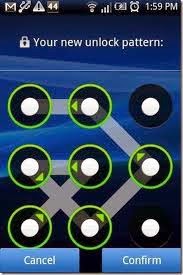 (For that You can Dial Emergency Number-112).
(For that You can Dial Emergency Number-112).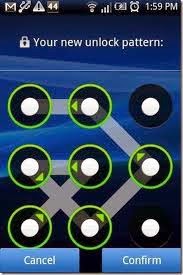 (For that You can Dial Emergency Number-112).
(For that You can Dial Emergency Number-112).





.jpg)
.jpg)


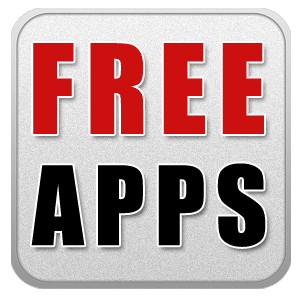







.jpg)
.jpg)
